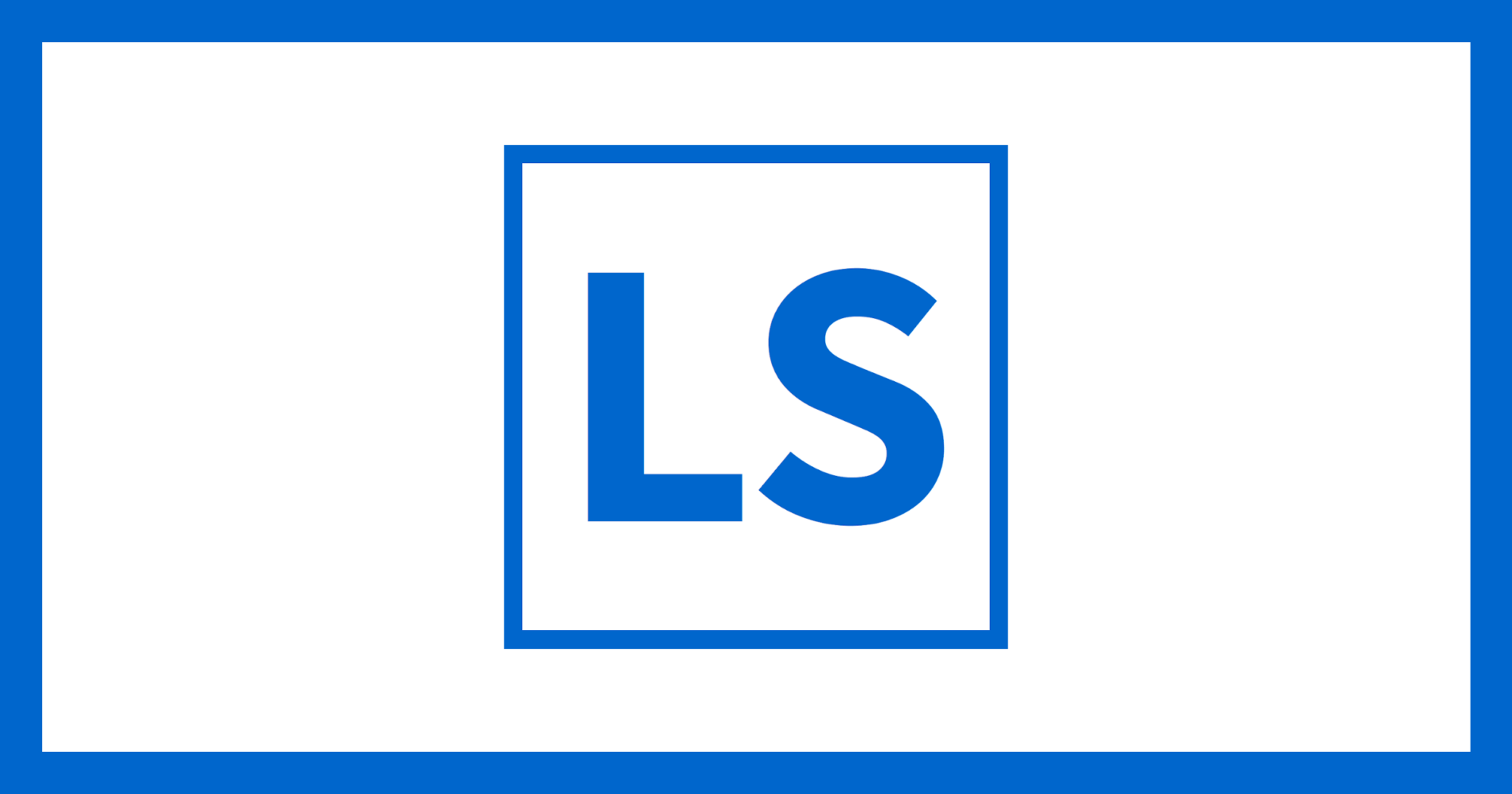
Photo: libre-software.net. License: CC BY-SA 4.0
WordPress: remove links to images
Last updated on October 10, 2022
This article has been archived and may contain outdated information.
WordPress default settings are somewhat awkward: if you insert an image (or any picture or media) in a post, the inserted image will link to itself. A visitor who reads your post will see a “hand pointer” when his mouse pointer goes over the image, and he may want to click on the image.
The image link only links to the image itself. This behavior is really problematic, as links should link to something interesting, and should not frustrate the visitor.
Solution 1: set image default link type to ‘blank’ in the hidden WordPress options menu
There are some solutions to remove the automatic link to image files on posts. This WordPress Forum post shows a quite elegant solution using the “secret” WordPress options menu at:
example.com/wp-admin/options.php
Look for the option ‘image_default_link_type” and change to “blank”. Unfortunately this tuning may be overwritten by future WordPress updates.
Solution 2: set the default link type to none in functions.php
This solution is has the same result as solution 1, but won’t be overwritten by an update. Add the following lines to your theme’s functions.php file:
add_action( 'after_setup_theme', 'default_attachment_display_settings' );
function default_attachment_display_settings() {
update_option( 'image_default_link_type', 'none' );
}
Solution 3: remove image links in existing posts
Unfortunately, solutions one and two only works for new posts, all existing posts will stay with their old image links. Try out this script from CFX design to remove image links in existing posts.













2 thoughts on “How to edit EXIF metadata via the command line with ExifTool”
awesome work! I spent so much time looking for it.
I think you added a small typo when adding the xmpRights, it should be like this:
-XMP-xmpRights:Marked=True
Thanks again!
THANK YOU for this post. i have been wanting to post many CC BY-NC-ND 4.0 INTL images to archive.org and couldn’t find a simple-enough (yet *correct*) how-to. This post enabled me to assemble the full version (i made a bash script) that i needed. Perfect! Many thanks again for taking the time to set this up so clearly/simply and correctly. I even like your use of color and spacing to make finding things quicker for the eye to zoom in to. Well done, indeed.
Comments are closed.