
Photo: libre-software.net. License: CC BY-SA 4.0
How to edit image metadata on Linux using a graphical user interface
Last updated on October 11, 2022
Image metadata is a complex field with multiple standards, the most important among them being Exif, IPTC-IIM and XMP. In this guide I try to find a solution to edit (read, modify, remove) image metadata (jpg, png, …) on Linux, if possible with a graphical user interface (GUI).
Many photo editors and image manipulation programs on Linux are capable to read and display Exif and XMP information. The GIMP can import and export .xmp files, but is unable to edit image metadata on-the-fly. Here is a screenshot of the GIMP’s “Image Properties” dialog:
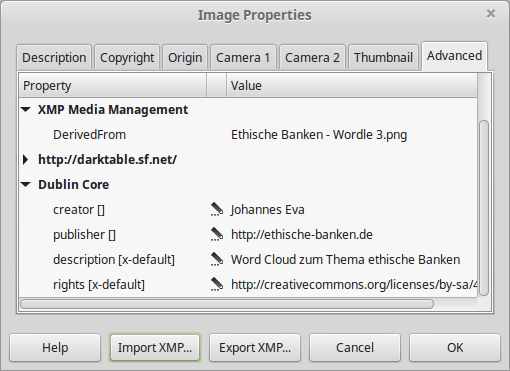
Same thing for Eye of Gnome (aka Image Viewer), gThumb and most photo managers on Ubuntu, Linux Mint, Fedora, and most Linux distributions: they all can read at least Exif, but can’t edit image metadata.
Edit image metadata in Linux (GUI)
Currently there are only three pieces of software who are capable of editing pictures metadata. One of them is not Free Software: XnView is an image organizer which has been around for decades and comes as a Freeware for non-commercial use.
Modify image metadata with XnView
Download and install XnView MP from the official website. Open and select (with Control or ⇧ Shift) one or multiple files in XnView’s file browser, right-click on them and select “Edit ITPC/XMP”. You’ll get the following dialog, which also allows you to batch edit metadata information.
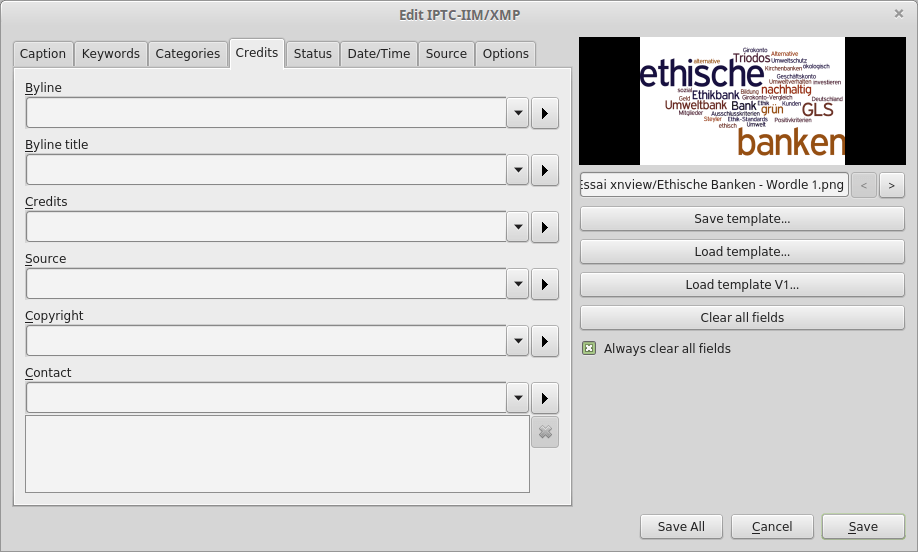
Saving metadata with XnView works fine, but I couldn’t figure out what kind of metadata I was editing. Was it Exif, XMP, or ITPC/IIM? The only solution was to edit and save changes, and later check the metadata information in an image viewer.
Also, adding Creative Commons license link in the Copyright field would create a dc:rights field, which is ok. The Credits and Source fields of the XnView metadata editor create photoshop:Credits and photoshop:Source metadata entries. I found no way to create dc:creator or dc:publisher XMP ITPC entries.
Modify image metadata with Darktable
Darktable is not a metadata editor, but an open source photography application and RAW developer. Install Darktable and import a bunch of files (lighttable/import module on the left side). Select one or multiple files and check out the “metadata editor” in the right sidebar: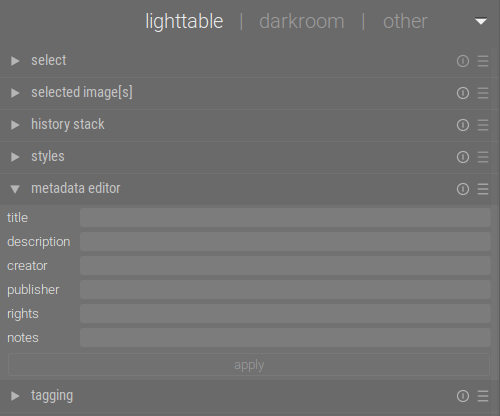
Unfortunately, Darktable is only able to edit a very limited set of metadata: title, description, creator, publisher, and rights. Batch edition is possible, though. Don’t forget to export through the “export selected” module. I had some trouble conserving the color space and ended up with considerably bigger image files (working with .png pictures) than the original after adding metadata.
Editing image metadata with Digikam
DigiKam is probably the most advanced photo editing software on Linux. It is written in QT for the KDE desktop environment, which is installed by default on Linux distributions as OpenSUSE, Kunbuntu and Mageia.
If you use Ubuntu, Linux Mint, Fedora, Debian with their default desktop environment (Unity, Cinnamon/Mate, Gnome), then installing DigiKam is not especially recommended, as it would come with huge dependencies.
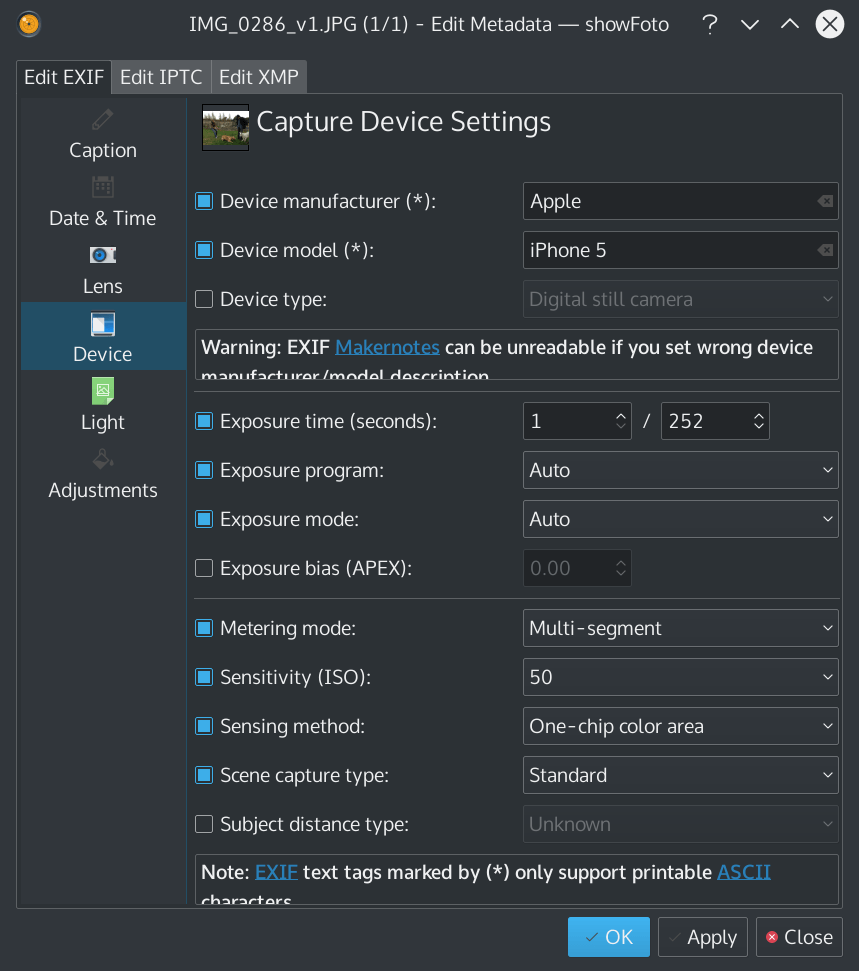
DigiKam’s Metadata Editor supports more than a few basic tags: a well-designed dialog makes editing EXIF, IPTC and XMP tags clear and understandable.
Conclusion on editing metadata on Linux via a GUI
If you happen to use KDE as your desktop environment, DigiKam is the best tool to edit image metadata. If you use Ubuntu, Linux Mint or any other distribution with another desktop environment, give XnView a try. Apart of its perfectible metadata editing capabilities, it happens to be a fantastic image manager and viewer.
In both cases, using command line tools may save you some time a the end. There are two GPL-Licensed powerful command line tools on Linux: Exiv2 and ExifTool. I ended up using ExifTool for my needs.
By Johannes Eva, April – October 2022












2 thoughts on “How to edit EXIF metadata via the command line with ExifTool”
awesome work! I spent so much time looking for it.
I think you added a small typo when adding the xmpRights, it should be like this:
-XMP-xmpRights:Marked=True
Thanks again!
THANK YOU for this post. i have been wanting to post many CC BY-NC-ND 4.0 INTL images to archive.org and couldn’t find a simple-enough (yet *correct*) how-to. This post enabled me to assemble the full version (i made a bash script) that i needed. Perfect! Many thanks again for taking the time to set this up so clearly/simply and correctly. I even like your use of color and spacing to make finding things quicker for the eye to zoom in to. Well done, indeed.
Comments are closed.