
Photo: libre-software.net. License: CC BY-SA 4.0
Install DVD support (libdvdcss) on Debian or Ubuntu
Last updated on October 10, 2022
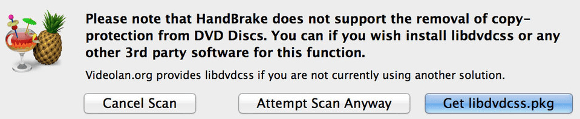
DVD support through libdvdcss may also be needed by Handbrake (video encoding software)
In earlier Ubuntu releases, DVD support as well as many other media codecs were available through the Medibuntu repositories, unfortunately these have now been shut down.
Where do I find libdvdcss?
VideoLAN, the project behind VLC Media Player, hosts the last stable version of the libdvdcss library for debian-based Linux distributions. For RPM-based distributions such as CentOS, Red Hat, Fedora, SUSE, take a look at this DVD support how-to.
Installation Method 1: install libdvdcss2 through .deb packages
This is the easiest way to install DVD support, it doesn’t involve using the command line. Download the i386 (32-bit systems) or amd64 (64-bitsystems) version of the libdvdcss2 package from VideoLAN (the organization behind the VLC media player).
Open the downloaded file with the GDebi Package Installer, which is probably already installed on your system. Click install and you’re done already.
If you want to stick with the command line, install the downloaded .deb-package with the following command (use Tab ↹ to autocomplete the file name):
sudo dpkg -i libdvdcss2_version_arch_.deb
Newer versions of libdvdcss are only available as .tar.gz:
VideoLAN » Public » libdvdcss » last
(opens in a new window)
Installation Method 2 (recommended): libdvdcss2 repositories
VLC has its own help page on how to install libdvdcss through its repositories. Check it out here and follow the instructions to install repository and public key. Finally you may install DVD support through your system’s package manager (e.g. Synaptic) or with the following command lines:
sudo apt install libdvd-pkg
sudo dpkg-reconfigure libdvd-pkg
You should now be able to play DVDs on Ubuntu, Linux Mint no-codecs flavors as well as other Debian-based Linux distros.
By Johannes Eva, October 2013 – October 2022











