
How to install Geekbench 4, 5 and 6 on Linux
Last updated on January 7, 2026
If you want to install and run Geekbench 4, 5 or Geekbench 6 on Linux, follow this tutorial. The following instructions can be used on:
- a local computer running any Linux distribution
- a remote Linux server (VPS, shared or dedicated hosting…) with access to the command line
I mostly use Geekbench to compare the performance of small VPS instances running Ubuntu Server.
1. Install Geekbench 4, 5 or Geekbench 6 on Linux
You do not need to run Geekbench as root (or use sudo).
1.1 In your home directory, create a temporary directory and enter it:
cd
mkdir geekbench-tmp
cd geekbench-tmp
1.2 Download the Geekbench 4 or 5 or the latest Geekbench 6 and extract the archives:
wget https://cdn.geekbench.com/Geekbench-4.4.4-Linux.tar.gz
tar -zxvf Geekbench-4.4.4-Linux.tar.gz
wget https://cdn.geekbench.com/Geekbench-5.5.1-Linux.tar.gz
tar -zxvf Geekbench-5.5.1-Linux.tar.gz
wget https://cdn.geekbench.com/Geekbench-6.5.0-Linux.tar.gz
tar -zxvf Geekbench-6.5.0-Linux.tar.gz
2. Run Geekbench 4, 5 and Geekbench 6 on Linux
2.1 Enter Geekbench 4 directory and run it:
cd Geekbench-4.4.4-Linux/
./geekbench_x86_64
2.2 Enter Geekbench 5 directory and run it:
cd Geekbench-5.5.1-Linux/
./geekbench_x86_64
2.3 Enter Geekbench 6 directory and run it:
cd Geekbench-6.5.0-Linux/
./geekbench_x86_64
Once Geekbench has finished running, it will display a link to the results, which could look like this:
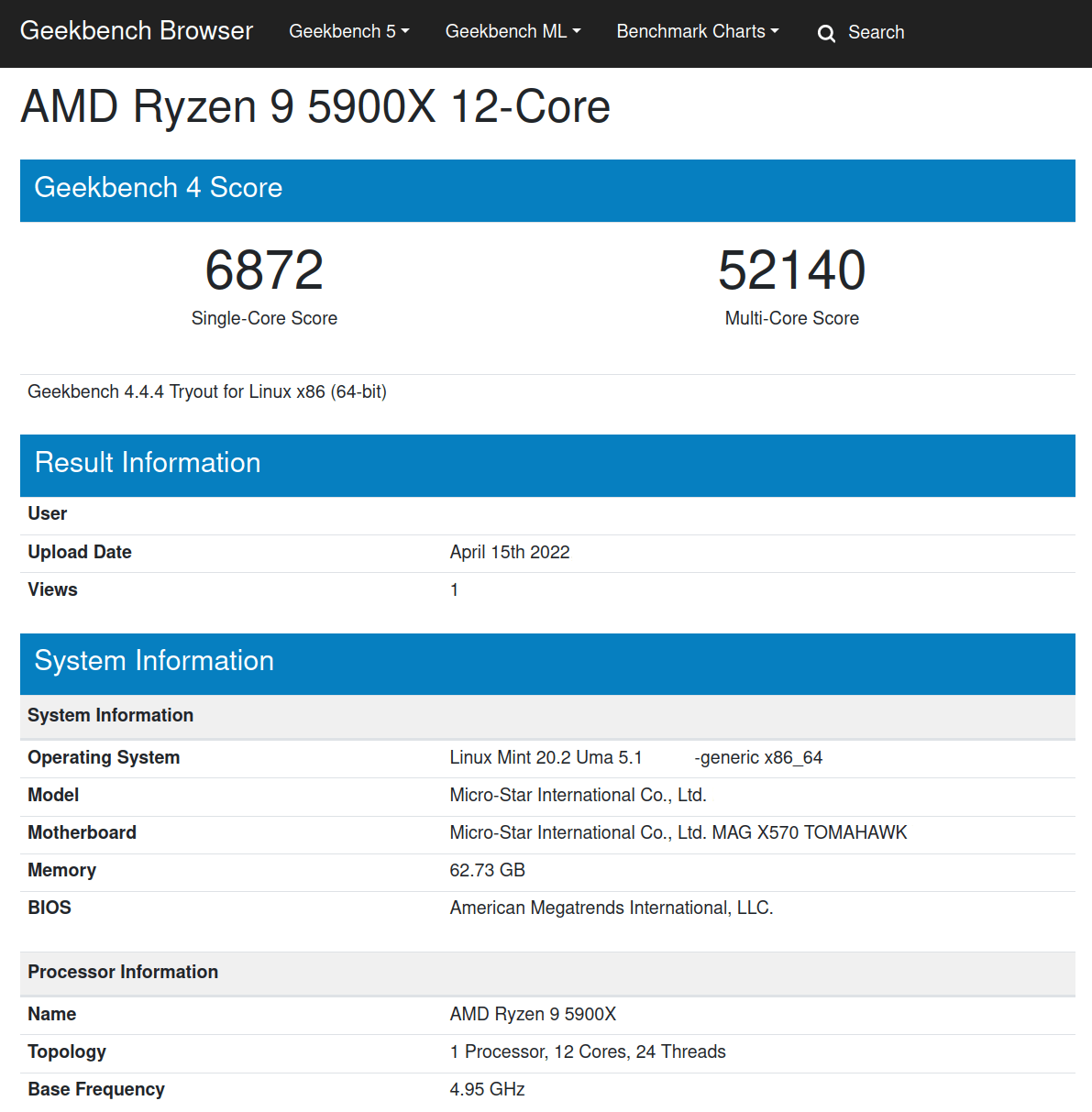
3. Uninstall Geekbench
To uninstall Geekbench on Linux, simply remove the temporary Geekbench directory:
cdrm -r geekbench-tmp
By Johannes Eva, January 2011 – January 2026












1 thought on “Install DVD support (libdvdcss) on Debian or Ubuntu”
Thank you it’s working on my Debian 10 system !