
Photo: libre-software.net. License: CC BY-SA 4.0
How to remove TLSv1.0 / 1.1 and enable TLS 1.3 in Nginx …
… on Ubuntu 20.04, 22.04 or 24.04
Last updated on January 12, 2026
In this tutorial, we will:
These changes should not affect servers using Let’s Encrypt / Certbot. Please BACKUP your server / websites now!
1. Disable TLS v1.0 and TLS v1.1, enable TLS v1.3
Should I really disable TLS v1.0 and TLS v1.1?
Disabling TLS 1.1 and 1.1 and improving cipher strength will cause problems for a small percentage of your audience: those using deprecated browsers / OS versions. On this example I disabled TLSv1 & v1.1 and removed weak ciphers on a server, resulting in several audience “losses”:
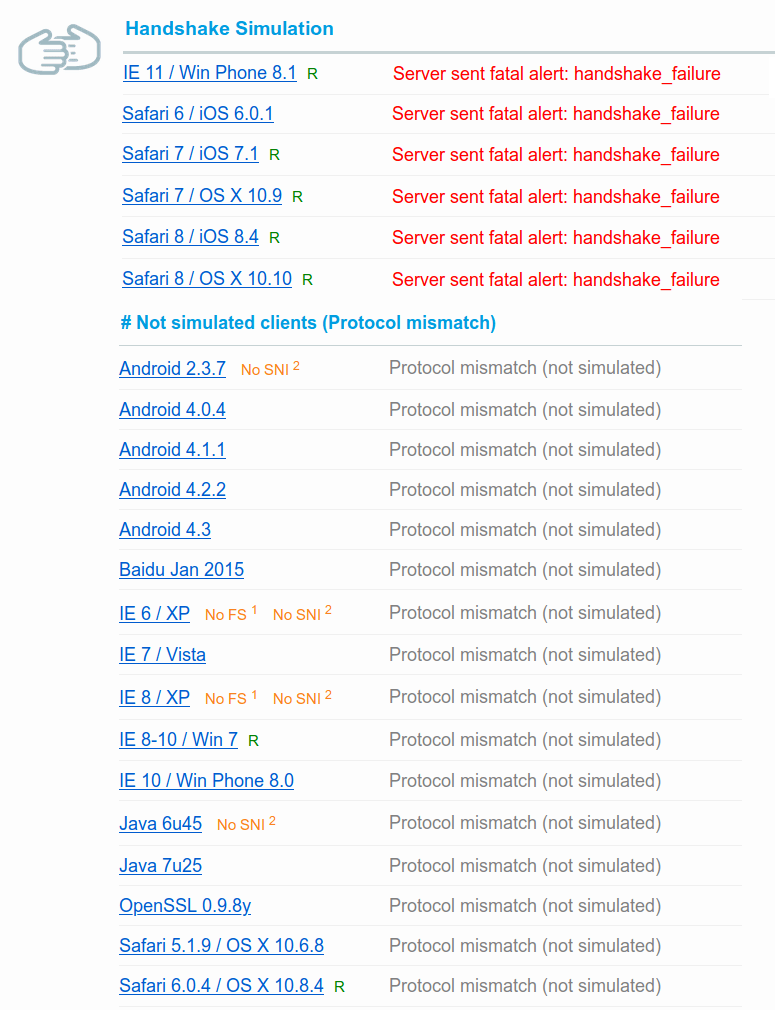
As of January 12, 2026, some of the biggest Websites (Google, Facebook) still support TLSv1.0 and TLSv1.1 as well as weaker cipher suites – maybe they have good reasons to do so. Twitter and Wikipedia have removed TLS 1.0 and 1.1 support.
If I disable TLS v1.0 and TLS v1.1, should I enable TLS v1.3?
Yes, you should definitely enable TLS v1.3 – even if you keep TLS 1.0 / 1.1. TLS 1.3 is faster than version 1.2, and it is already supported by most mainstream browsers (screenshot taken on January 10, 2026):
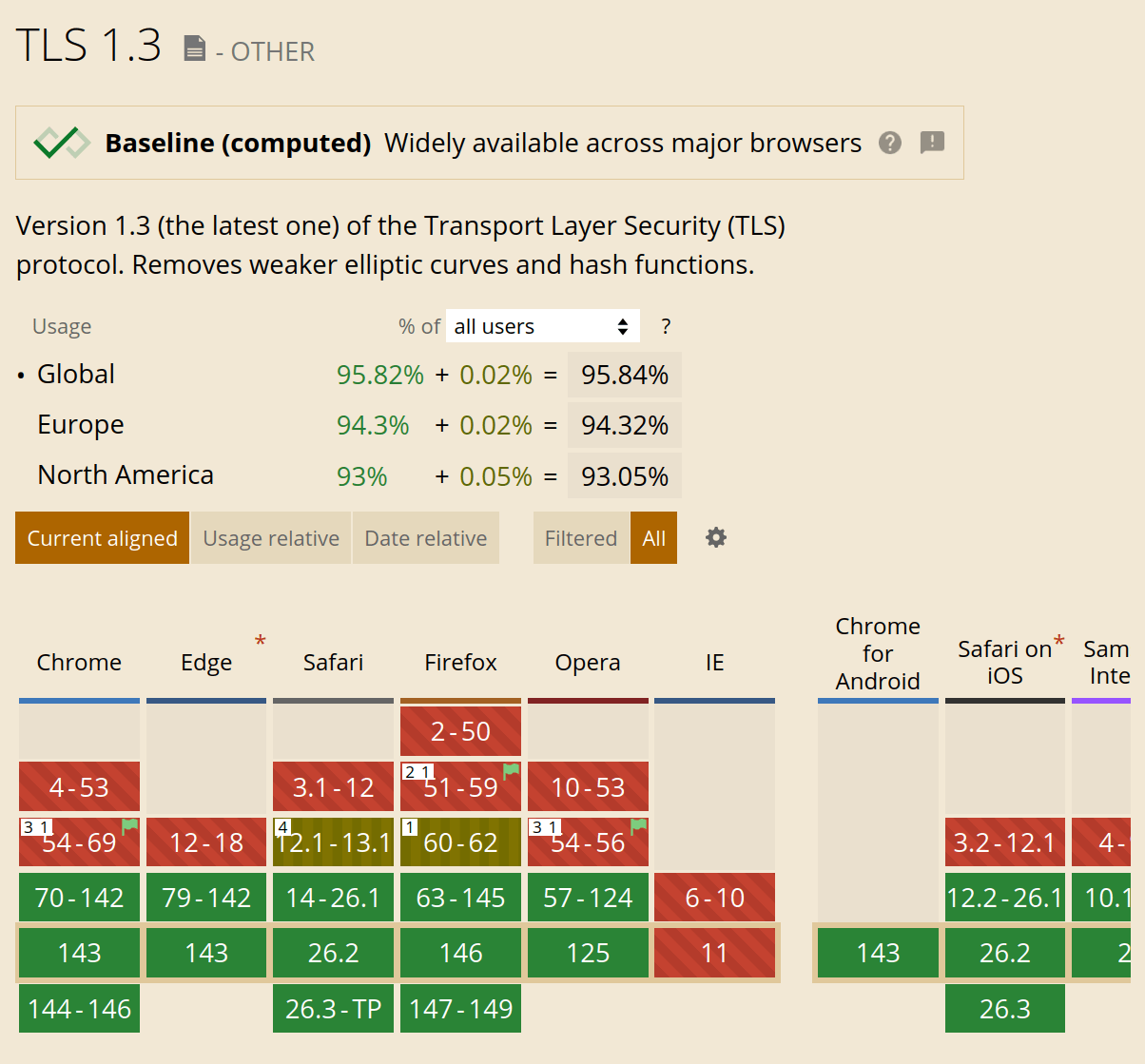
Use the following link to check the current browser support of TLS 1.3 on “Can I use”: Can I use TLS 1.3?
Disable TLS 1.0 / 1.1 and enable TLS 1.3
We are going to edit at least two different configuration files:
/etc/nginx/nginx.conf/etc/nginx/sites-available/example.com(or/default)
If you use Certbot / Let’s Encrypt, we may also edit this third configuration file:
/etc/letsencrypt/options-ssl-nginx.conf
Step 1: edit nginx.conf
First, backup the nginx.conf configuration file:sudo cp /etc/nginx/nginx.conf /etc/nginx/nginx.backup-tls
Then edit this configuration file, for example with Nano:sudo nano /etc/nginx/nginx.conf
Look for the following line within a http { } block. This line may (or may not) be commented after a hash as follows:ssl_protocols TLSv1 TLSv1.1 TLSv1.2 TLSv1.3; # Dropping SSLv3, ref: POODLE
Simply remove TLSv1 TLSv1.1 from the line. Add TLSv1.3 if needed, the line now should look like this:ssl_protocols TLSv1.2 TLSv1.3;
Save the file by typing Ctrl + O, then ⏎ Enter and finally Ctrl + X to exit.
Check if the Nginx configuration is valid:nginx -t
Reload Nginx:sudo service nginx reload
As a last step, check if TLS 1.0 and 1.1 are effectively disabled on your host, for example using the SSL Labs server testing service. Step 1 may already be sufficient in some configurations.
What if TLS 1.0 and 1.1 are still NOT disabled?
Go on with step 2.
Step 2: edit the server block configuration file
Old SSL protocols may still be active in the server block configuration. Find your server configuration file:cd /etc/nginx/sites-available/ls -l
Edit the server block configuration, for example:sudo nano /etc/nginx/sites-available/default
ORsudo nano /etc/nginx/sites-available/example.com
Again, look for the following line:ssl_protocols TLSv1 TLSv1.1 TLSv1.2;
Remove the protocols marked in red, add TLSv1.3 to get the following line:ssl_protocols TLSv1.2 TLSv1.3;
Save the file and exit nano ( Ctrl + O , ⏎ Enter , Ctrl + X ), test the configuration, reload Nginx, and test your Website.nginx -tsudo service nginx reload
What if you can’t find the ssl_protocols line in this file?
Go on with step 3.
Step 3: edit options-ssl-nginx.conf
If you use Certbot to generate or renew Let’s Encrypt certificates, you probably won’t find the ssl_protocols line, but the following “include” command:include /etc/letsencrypt/options-ssl-nginx.conf; # managed by Certbot
Exit nano without saving ( Ctrl + X ) and edit the Let’s Encrypt shared SSL settings:sudo nano /etc/letsencrypt/options-ssl-nginx.conf
This configuration file is short:
# This file contains important security parameters. If you modify this file
# manually, Certbot will be unable to automatically provide future security
# updates. Instead, Certbot will print and log an error message with a path to
# the up-to-date file that you will need to refer to when manually updating
# this file.
ssl_session_cache shared:le_nginx_SSL:1m;
ssl_session_timeout 1440m;
ssl_protocols TLSv1 TLSv1.1 TLSv1.2;
ssl_prefer_server_ciphers on;
ssl_ciphers "ECDHE-ECDSA-CHACHA20-POLY1305:ECDHE-RSA-CHACHA20-POLY1305:ECDHE-ECDSA-AES128-GCM-SHA256:ECDHE-RSA-AES128-GCM-SHA256:ECDHE-ECDSA-AES256-GCM-SHA384:ECDHE-RSA-AES256-GCM-SHA384:DHE-RSA-AES128-GCM-SHA256:DHE-RSA-AES256-GCM-SHA384:ECDHE-ECDSA-AES128-SHA256:ECDHE-RSA-AES128-SHA256:ECDHE-ECDSA-AES128-SHA:ECDHE-RSA-AES256-SHA384:ECDHE-RSA-AES128-SHA:ECDHE-ECDSA-AES256-SHA384:ECDHE-ECDSA-AES256-SHA:ECDHE-RSA-AES256-SHA:DHE-RSA-AES128-SHA256:DHE-RSA-AES128-SHA:DHE-RSA-AES256-SHA256:DHE-RSA-AES256-SHA:ECDHE-ECDSA-DES-CBC3-SHA:ECDHE-RSA-DES-CBC3-SHA:EDH-RSA-DES-CBC3-SHA:AES128-GCM-SHA256:AES256-GCM-SHA384:AES128-SHA256:AES256-SHA256:AES128-SHA:AES256-SHA:DES-CBC3-SHA:!DSS";Again, remove TLSv1 and TLSv1.1 in the following line and add TLSv1.3:ssl_protocols TLSv1 TLSv1.1 TLSv1.2;
The line should look like this:ssl_protocols TLSv1.2 TLSv1.3;
Test the configuration, reload Nginx and test your Website.nginx -t
sudo service nginx reload
Did these changes affect Certbot / Let’s Encrypt certifications renewals?
Check if renewal works using:sudo certbot renew --dry-run
However, this check may be insufficient in our case. Please BACKUP your website before forcing a cert renewal:certbot renew --force-renewal
In my experience, there were no problems with Certbot after making TLS version changes.
2. Enable HTTP/2 in Nginx
This part is really easy. First check your Nginx version:nginx -v
To run HTTP/2, you must use Nginx version 1.9.5 or later – which should be no problem on Ubuntu 18.04 and later releases. You websites should also use SSL/TLS encryption.
Edit the server block configuration, for example:sudo nano /etc/nginx/sites-available/defaultOR
sudo nano /etc/nginx/sites-available/example.com
Look for the following lines within the server { } block:
# SSL configurationlisten 443 ssl default_server;listen [::]:443 ssl default_server;
If you use Certbot, these lines will probably be at the end of the file and look like this:
listen [::]:443 ssl ipv6only=on; # managed by Certbot
listen 443 ssl; # managed by Certbot
Older Nginx versions (before 1.25.0)
Simply add http2 after 443 ssl on both lines. In the second example (Certbot), it should now like like this:
listen [::]:443 ssl http2 ipv6only=on; # managed by Certbot
listen 443 ssl http2; # managed by Certbot
Newer Nginx versions (≥ 1.25.1)
Simply add http2 on as a new line:
listen [::]:443 ssl ipv6only=on; # managed by Certbot
listen 443 ssl; # managed by Certbothttp2 on;
Save the file and exit nano ( Ctrl + O , ⏎ Enter , Ctrl + X ), test the Nginx configuration and reload Nginx:nginx -tsudo service nginx reload
Test if HTTP/2 is active
To test if HTTP/2 has been successfully enabled, you for example use KeyCDN’s (free) online tool:
KeyCDN HTTP/2 Test Tool
By the way, HTTP/3 is coming: experimental support is available in Nginx 1.25 and has already made its way to all major browsers (except Safari), see Can I use HTTP/3.
3. Improve Nginx security
This part of the tutorial assumes you use Let’s Encrypt with Certbot.
3.1. Edit the Let's Encrypt shared SSL settings (options-ssl-nginx.conf)
Open the Let’s Encrypt shared SSL settings file:
sudo nano /etc/letsencrypt/options-ssl-nginx.conf
Improve SSL session cache, disable SSL session tickets
SSL shared session cache is already active in the default Certbot configuration. Modify the SSL session cache to increase cache and reduce timeout:
ssl_session_cache shared:le_nginx_SSL:40m; # holds approx 40 x 4000 sessionsssl_session_timeout 6h;ssl_session_tickets off;
Use a stronger cipher suite
Replace the default cipher suite in the Let’s Encrypt shared SSL settings. Even the “Old” cipher suite in Mozilla’s SSL Configuration Generator is stronger than Let’s Encrypt default cipher list. Mozilla’s “Intermediate” list for TLS v1.2 could be a good choice:ssl_ciphers ECDHE-ECDSA-AES128-GCM-SHA256:ECDHE-RSA-AES128-GCM-SHA256:ECDHE-ECDSA-AES256-GCM-SHA384:ECDHE-RSA-AES256-GCM-SHA384:ECDHE-ECDSA-CHACHA20-POLY1305:ECDHE-RSA-CHACHA20-POLY1305:DHE-RSA-AES128-GCM-SHA256:DHE-RSA-AES256-GCM-SHA384;
3.2. Edit the server block configuration
Edit the server block configuration, for example:sudo nano /etc/nginx/sites-available/defaultOR
sudo nano /etc/nginx/sites-available/example.com
(Give up) OCSP stapling
Update! Let’s encrypt has dropped support for OCSP:
Let’s encrypt: Ending OCSP Support in 2025
Mozilla’s Web Security Cheat Sheet doesn’t even mention OCSP stapling anymore:
Web Security Cheat Sheet
Websites like Twitter, Facebook and Google don’t use OCSP stapling (but Wikipedia does).
If you got the following errors when testing nginx:[warn] 113293#113293: "ssl_stapling" ignored, no OCSP responder URL in the certificate "/etc/letsencrypt/live/example.com/fullchain.pem"
Remove the following lines from your server block:# OCSP staplingssl_stapling on;ssl_stapling_verify on;
HTTP Strict Transport Security (HSTS)
Inside the server {} block, add the following lines:
# HSTS (63072000 seconds = 2 years)add_header Strict-Transport-Security "max-age=63072000; includeSubdomains;" always;
or for one year:
# HSTS (31536000 seconds = 1 year)add_header Strict-Transport-Security "max-age=31536000; includeSubdomains;" always;
Be careful with HSTS preloading!
“Be aware that once you set the STS header or submit your domains to the HSTS preload list, it is impossible to remove it. It’s a one‑way decision to make your domains available over HTTPS.” Read more at:
Activating HSTS preloading should be considered thoroughly. In this guide we chose not to use HSTS preloading.
Security headers
Add the following lines to the server {} block of each domain, or to http {} block in /etc/nginx/nginx.conf to make it work for all domains:
# Prevent clickjacking (legacy + modern)
add_header X-Frame-Options SAMEORIGIN;
add_header Content-Security-Policy "frame-ancestors 'self'" always;
# Prevent MIME sniffing
add_header X-Content-Type-Options nosniff;
# Control referrer leakage
add_header Referrer-Policy strict-origin-when-cross-origin;
Test and reload Nginx:nginx -tsudo service nginx reload
That’s it! Now it’s time to check your SSL Labs rating!
Useful SSL resources:
- Mozilla’s SSL Configuration Generator: a fantastic tool to generate Nginx (and Apache) SSL configurations. Follow this link for an example with Nginx Stable 1.24, OpenSSL 1.1.1 and only TLSv1.2 and TLSv1.3.
- Mozilla’s Web Security Cheat Sheet
By Johannes Eva, November 2019 – January 2026












5 thoughts on “How to edit image metadata on Linux using a graphical user interface”
fotoxx lets you change Metadata info, and choose your current image’s Caption and Comment as well as view images in directories with filename and some other Metadata as labels. You can set up trees of tags with Categories and put those in at the same time, to use for sorting the images into “album” groups for moving or copying out. The code is gtk and perl with many filetype handlers. Your labeling is stored in plain text files, easy to copy out into documents, transfer, edit, etc.
You should give some additional details, some tools write directly into the image file, others don’t. For example darktable does not change the original image, it writes into a sidecar file (.XMP).
You might also consider http://fastphototagger.sourceforge.net/, java based
I don’t know whether you actually tested Gthumb or not, but your statement that it is only capable of reading meta tags, couldn’t be further from the truth. And it seems to do a fairly good while it is at it!
All one have do is to press the ‘T’ key – either under the Thumbnail view or the “larger” view – and voilá: it reads any existing tags already embedded in the selected file. Next, you have to keep typing any new ones (just don’t forget to confirm, via the pull down list, to actually create any new tags) and you’re done.
I would also suggest that MaPiVi is an excellent program which needs to be on this list. It’s capable of editing and bulk-editing many kinds of image metadata, including IPTC Keywords (which is why I got it). It’s written in Perl/TK so it’s cross-platform. A somewhat old version of it is included in the Ubuntu Linux distribution.
One of the main drawbacks of MaPiVi is that it won’t handle the metadata in Nikon .NEF (raw) format files, which is pretty much the same as that in other formats such as JPEG.