
Photo: libre-software.net. License: CC BY-SA 4.0
How to set up automatic updates on Ubuntu Server 20.04, 22.04 or 24.04
Last updated on May 27, 2024
This guide explains how to configure automatic updates in Ubuntu Server 20.04 “Focal Fossa”, Ubuntu Server 22.04 “Jammy Jellyfish” or Ubuntu Server 24.04 “Noble Numbat”.
Step 1: package installation
Install the unattended-upgrades package:sudo apt install unattended-upgrades
This package may already be installed on your server.
Step 2: configure automatic updates
Edit the configuration file (here with nano – replace with any other text editor):sudo nano /etc/apt/apt.conf.d/50unattended-upgrades
The beginning of the configuration file should look like this:
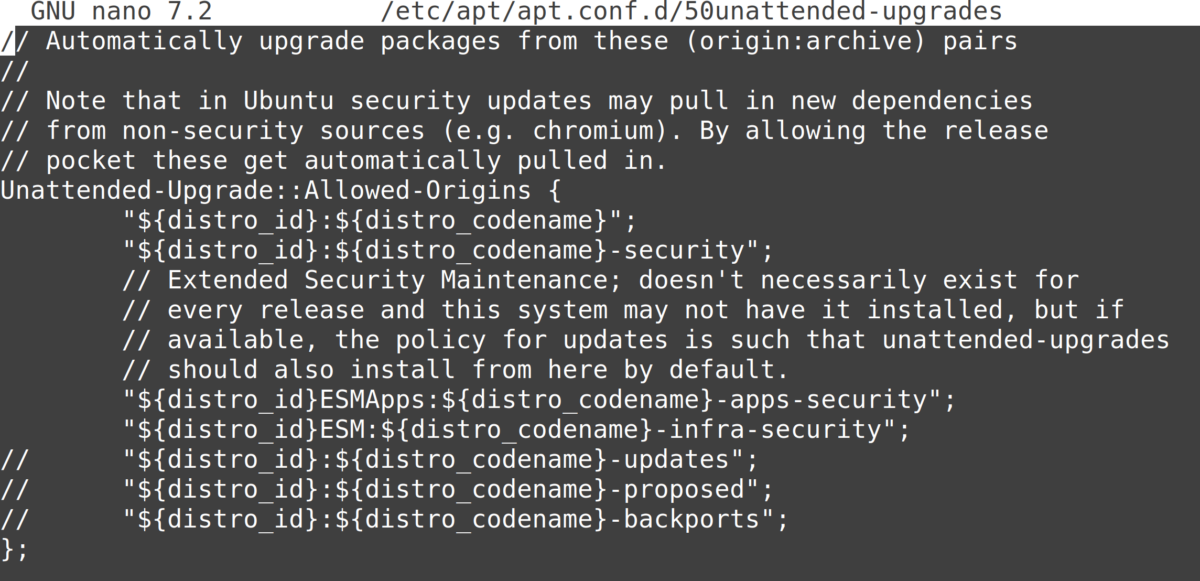
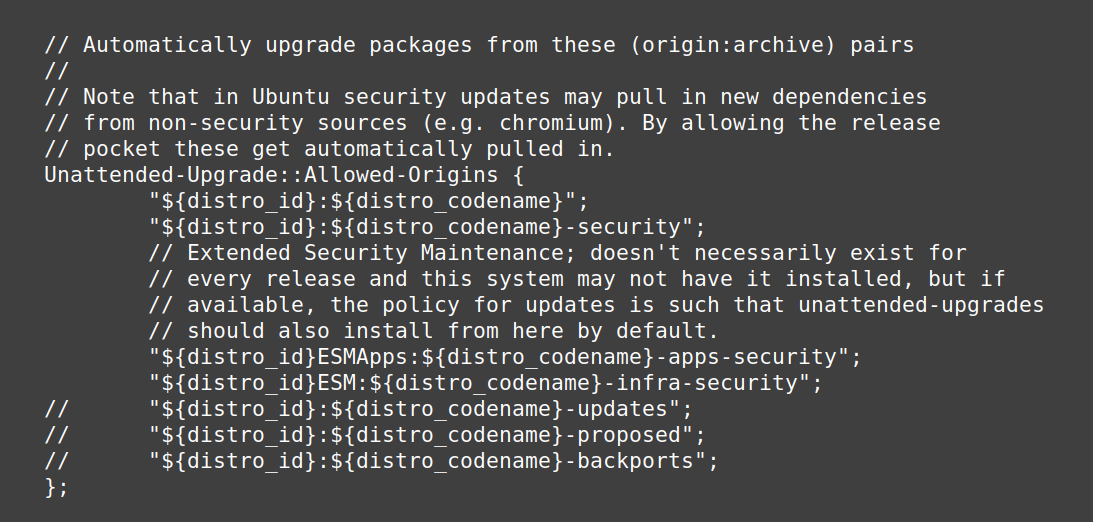
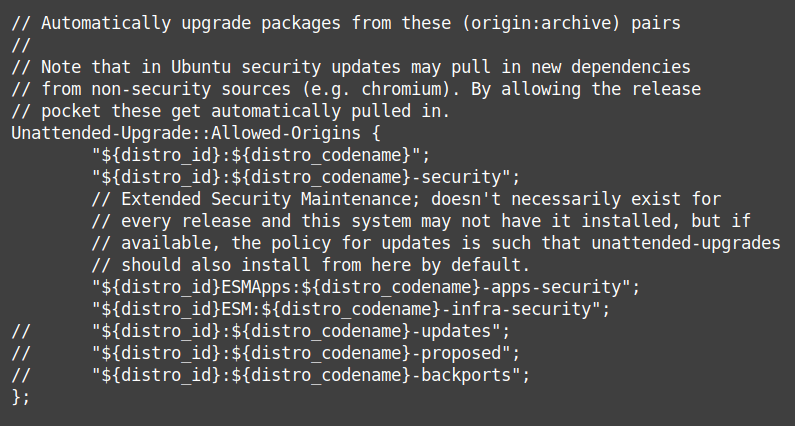
Anything after a double slash “//” is a comment and has no effect. To “enable” a line, remove the double slash at the beginning of the line (replace with nothing or with spaces to keep alignment).
The most important: uncomment the “updates” line by deleting the two slashes at the beginning of it:"${distro_id}:${distro_codename}-updates";
Recommended: remove unused kernel packages and dependencies and make sure the system automatically reboots if needed by uncommenting and adapting the following lines:Unattended-Upgrade::Remove-Unused-Kernel-Packages "true"Unattended-Upgrade::Remove-New-Unused-Dependencies "true";Unattended-Upgrade::Remove-Unused-Dependencies "true";
Unattended-Upgrade::Automatic-Reboot "true";
Unattended-Upgrade::Automatic-Reboot-Time "02:38";
To save your changes in nano, use Ctrl + O followed by Enter. To quit, use Ctrl + X.
How to get email notification after automatic updates
Uncomment and adapt the following lines to ensure you’ll be notified if an error happens:
Unattended-Upgrade::Mail "user@example.com";Unattended-Upgrade::MailReport "only-on-error";
Please note: your server needs to be able to send emails – which is mostly not the case by default! If you didn’t install and configure Postfix on your server, email notifications will NOT work.
Step 3: enable automatic updates
Enable automatic updates and set up update intervals by running:sudo nano /etc/apt/apt.conf.d/20auto-upgrades
In Ubuntu 22.04 and 24.04, the file has only the following two lines by default:
APT::Periodic::Update-Package-Lists "1";APT::Periodic::Unattended-Upgrade "1";
Insert the following lines at the end of the file:
APT::Periodic::Download-Upgradeable-Packages "1";APT::Periodic::AutocleanInterval "7";
The time interval is specified in days, feel free to change the values. In total, you should have all four lines. Save changes and exit.
Step 4: check if it works
You can see if the auto-upgrades work by launching a dry run:sudo unattended-upgrades --dry-run --debug
The dry-run may output something like this:
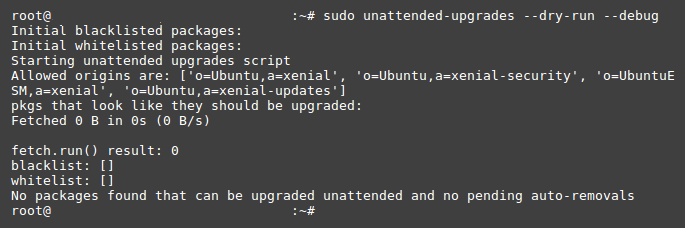
Depending on your server configuration, the output may look less clean, which is OK:
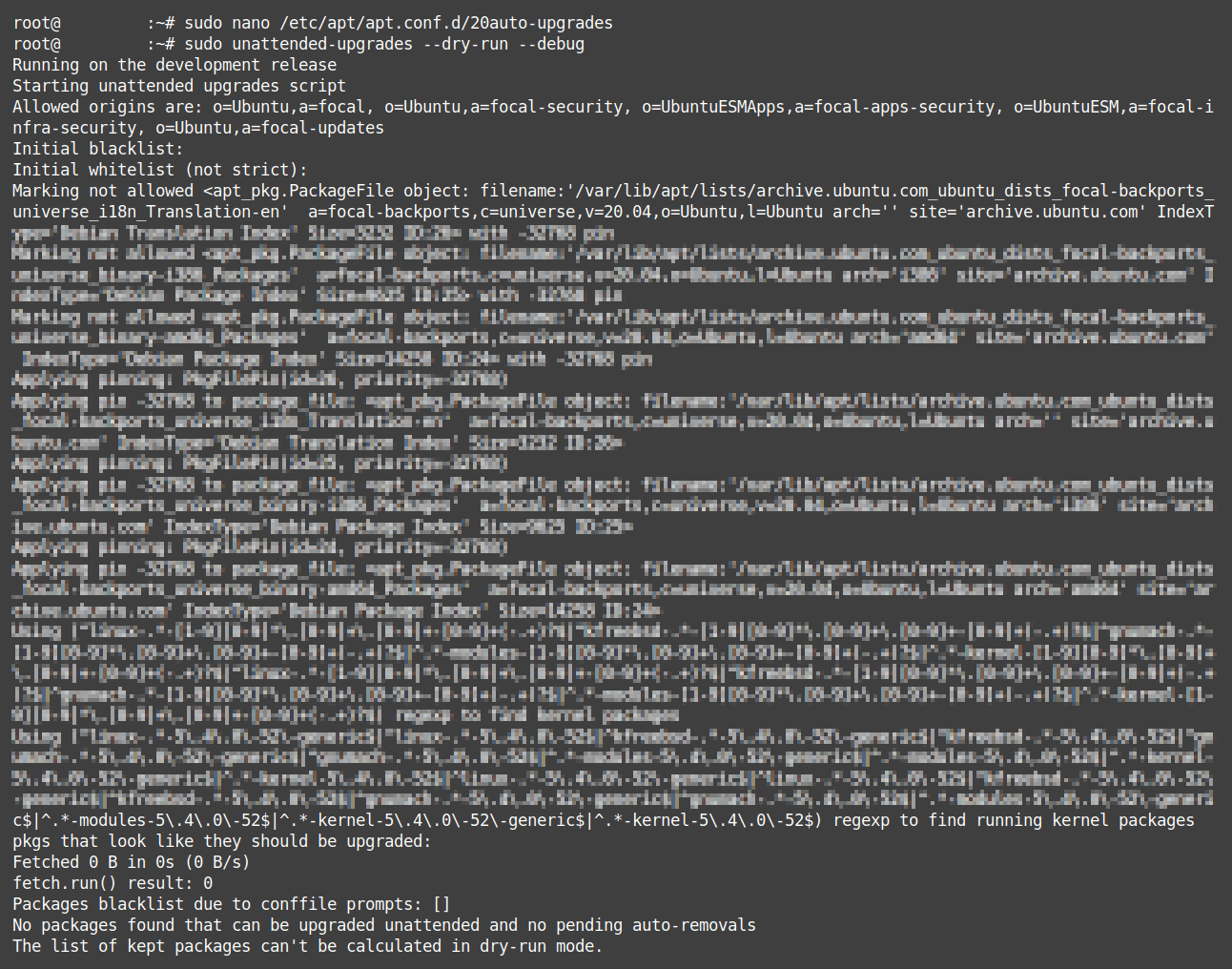
Another way to check if automatic updates work is waiting a few days and checking the unattended upgrades logs:cat /var/log/unattended-upgrades/unattended-upgrades.log
Done! Ubuntu Server 20.04 / 22.04 / 24.04 should now update itself once a day.
By Johannes Eva, April 2018 – May 2024












7 thoughts on “How to set up automatic updates on Ubuntu Server 20.04, 22.04 or 24.04”
is there a way to setup the updates to run on a specific day of the week, eg: Saturdays at 6am? or something like that?
Pingback: LINUX SERVER MANAGE TIPS – CFC Studio
What about the
/etc/apt/apt.conf.d/10periodicfile? It has the same content as/etc/apt/apt.conf.d/20auto-upgrades.Personally, I would not recommend to configure the auto reboot (step 2).
One of the good things about linux is that nearly all updates do not require system reboot.
This setting makes linux behave like windows, doesn’t it?
It does need to reboot on kernel updates however. And this apparently checks whether a reboot is required before rebooting.
Stu*** comment… you’re just saying it shouldn’t do it because it shouldn’t behave like Windows. Something is not wrong, just because has the same behaviour. Then Linux shouldn’t store data in files, because Windows does the same, it shouldn’t use SSDs, USB disks, ..
Don’t uncomment
${distro_id}:${distro_codename}-updatesunless you know what you’re doing. This will enable unattended NON-SECURITY updates, which may break your server configuration.